Games
How to Optimize the Performance of Your Mobile Games on Android and iOS
Discover concrete ways to optimize mobile games and boost performance on Android and iOS. Learn instant fixes, pro tips, and hands-on steps for smoother, lag-free gaming every session.
Advertisement

Ever launched a game on your phone and felt frustrated by lag or heat? Keeping game performance smooth can be tricky, but it’s worth every tweak. Good performance makes play feel fun, not frustrating.
Mobile gaming is a huge part of daily entertainment, and gamers want the best possible experience. From frame drops to battery drain, many challenges arise. Learning to optimize mobile games gives you better playtime and fewer headaches.
If you’ve wondered how to squeeze the most from your device, you’re in the right place. This guide walks you through down-to-earth changes and in-game tips for both Android and iOS. You’ll unlock play that feels faster in minutes.
Lower Resource Usage for Immediate Gains
Start with the basics to boost game speed: reduce graphics intensity, background apps, and device clutter. These steps deliver visible improvements in just one session.
When you optimize mobile games, the quickest fix is freeing up system resources. Lower in-game graphics and close unused apps to notice smoother motion right away.
Set Graphics to Favor Performance
In the settings menu, choose the “Performance” or “Low” graphics preset. Colors may look flatter, but you’ll see less choppiness in motion-heavy scenes and menus.
If a game feels stuttery, open its graphics menu and toggle features like high-res shadows, real-time reflections, or bloom effects off. This move reserves power for gameplay.
Some games offer sliders for effects, particles, and texture quality. Pull these toward the low end, hit Apply, and try a fast-paced section to test the results.
Reduce Background Activity by Prioritizing Gaming
Before launching a mobile game, swipe away unused apps from multitasking. This action returns valuable RAM for smoother performance, especially on older phones.
Enable Airplane Mode to block network interruptions and halt unnecessary updates or messages. Gamers who want to optimize mobile games for reliability swear by this fast pre-play step.
Avoid streaming music or video over the network while gaming. Every active background process, even those that seem harmless, siphons off performance you want for gameplay.
| Action | Effect | When to Use | Takeaway |
|---|---|---|---|
| Lower Graphics Quality | Reduces processor load | Game stutters or skips frames | Try Low or Performance Mode first |
| Close Background Apps | Frees device memory | Before every session | Open multitasking, swipe away unused apps |
| Toggle Airplane Mode | Reduces network congestion | Single-player/lite games | Improves focus, avoids pop-up delays |
| Disable Battery Saver | Unlocks device potential | Game lags after notifications | Set to “Performance” profile in settings |
| Reduce Animations | Speeds up menus/UI | Choppy main menu | Find animation scale in accessibility settings |
Control Device Temperature and Charge Efficiently
Keeping your device cool and properly charged prevents slowdown during long gaming sessions. The right methods make high-level play last longer without surprise performance drops.
Temperature spikes force devices to throttle performance, so players lose smoothness during tight action scenes. Optimize mobile games by following charging and placement best practices for every match.
Proactive Charging: Avoid Surprises and Lag
Charge your phone before you begin, not during high-load play. Leaving a device plugged in while gaming heats it further and can slow the system over time.
If your battery sags mid-session, reduce screen brightness as a stopgap. Lowering brightness by 30% makes a visible difference in heat output during marathon sessions.
- Keep your device charged to at least 80% before beginning a long game, so you’re not fighting battery warnings that slow performance.
- Don’t stack devices on soft surfaces while playing; soft bedding or pillows block heat vents and spike temperatures quickly.
- Never play while in a hot car or strong sun. Direct sunlight overheats phones, leading to forced throttling and app closures in seconds.
- Use a basic stand or prop device against a mug to allow airflow. This simple shift keeps your hands and phone cooler throughout.
- After each long session, close the game and lock the screen for five minutes so everything resets—temperature, RAM, and frame pacing.
Consistency in these habits means fewer lags and improved gameplay endurance across the season or while working through tough levels.
Smart Cooling Techniques in Real Play
Try using a small desktop fan, placing your phone on a cool, flat table, or spacing out matches to allow for heat dissipation. Cooler hands make for sharper gaming as well.
For critical matches, slip your device into a breathable case or use none at all. Hardcore players who optimize mobile games remove cases entirely during intense sessions for slightly cooler temps.
- Switch to a silicone or mesh-back case so your phone can vent heat faster during marathon runs or boss battles.
- Disable high-brightness mode after you finish competitive play. Fast shifts from bright to dim reduce device heat retention between matches.
- Set alarms to prompt five-minute breaks each hour. This habit gives both you and your device a needed cooldown break, which lets you play longer without forced slowdowns.
- Check battery and device temperature in the system info menu before launching demanding games. Start play only when both are in low range for peak performance.
- Handle your phone with dry hands or game in cooler rooms. This small shift helps avoid loss of traction or errant taps caused by sweat during critical seconds.
By treating cool-downs like pit-stops in racing, you’ll keep your mobile games performing at their best all the way to the finish.
Manage Notifications and Optimize for Do Not Disturb Play
Silencing unwanted notifications gives players complete focus and stops micro-stutters. This setup blends real-life interruptions and technical fluidity for calm, immersive sessions.
Customize Notification Settings for Uninterrupted Runs
Dive into your device’s notification controls and set game session rules. Mute all except key messages, like family or urgent alerts, for efficient, uninterrupted playtime.
Enable “Do Not Disturb” and use its “Allow Exceptions” list to remain reachable in emergencies. Most players who optimize mobile games regularly keep this on to avoid app pings.
In-app notification toggles hide pop-ups for everything from event reminders to social invites, reducing slowdowns and keeping focus where it belongs—on the game screen.
Schedule ‘Game Time’ Windows
On iOS, set Focus Mode schedules for afternoon or evening sessions, so distractions sync to your play habits automatically. Android users can create similar custom gaming profiles.
This approach makes “optimize mobile games” easy in family homes. Announce that your Focus Mode light is on; everyone recognizes the cue and respects your paid or ranked sessions now.
Combine this with app limiters for notifications, and you’ll breeze through story missions without delays or surprise pings finishing off-screen.
Update Games, OS, and Drivers for Maximum Stability
Keeping everything updated doesn’t just add new content—it patches bugs and maximizes hardware compatibility, so your device can optimize mobile games to their true potential.
By updating, gamers dodge crashes, random lag, and compatibility issues. Prompt updates ensure games run on the latest device APIs for buttery-smooth play every launch.
Schedule Routine Updates for All Components
Set device updates to auto-download overnight. That way, you wake up ready to play, never waiting while GBs of downloads hang up your game time again.
For game and app updates, check the store after every major device update. If a favorite title lags, explore its changelog—developers may have fixed a specific bug you faced last week.
Update GPU drivers if your device allows it. While Android and iOS limit this compared to PC, keeping every driver current supports better rendering and smoother animations for modern games.
Test Performance After Each Major Change
After you install updates, put your device through a stress-test: load a visually demanding scene, play a fast multiplayer match, and watch for new slowdowns or stutters.
If any issues appear, use feedback tools built into the game or OS to flag them. Proactive feedback speeds up future fixes, so everyone who wants to optimize mobile games benefits sooner.
Rollback tools allow you to restore older versions if a problem update sneaks through. Keep your testing sequence on hand to recreate issues before reporting them for accurate fixes.
Bring Out the Best in Every Mobile Game Session
Focusing on device settings, environmental habits, and in-game tweaks unlocks higher performance on every device. These strategies turn troubleshooting into enjoyable, practical rituals.
Every method to optimize mobile games—lowering graphics, smart charging, routine updates, and deep notification control—empowers gamers. Each choice delivers smoother quests, faster matches, and fewer surprises during peak playtime.
Apply these tactics to keep your favorite mobile games running their best. Consistency wins: let each optimized session build happier wins, brighter visuals, and the pure fun of flawless gaming on Android or iOS.
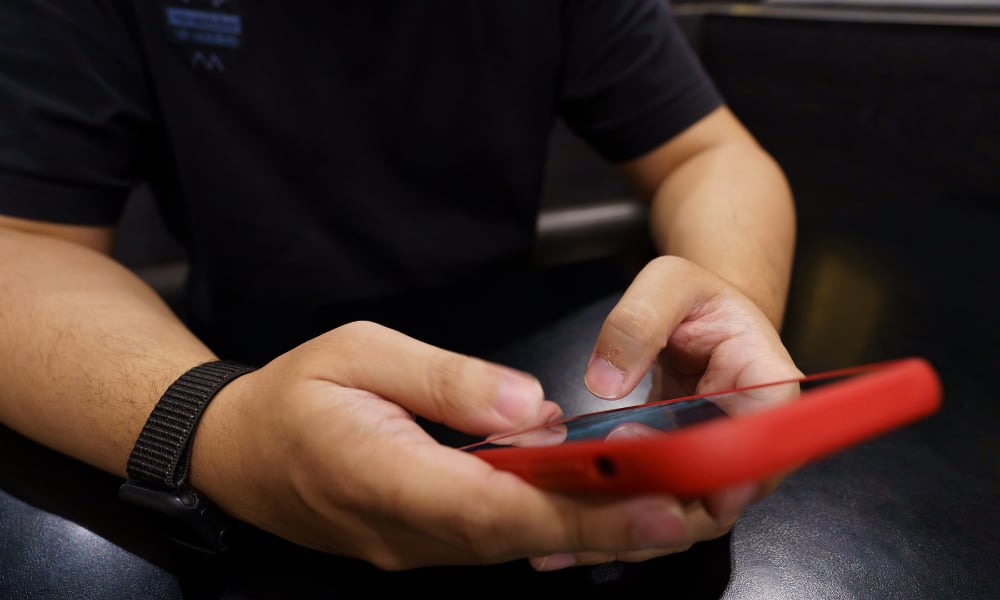
Mobile Games to Play Anytime
Mobile games offer the perfect escape during breaks, providing quick, rewarding gameplay and a variety of genres to suit any mood, anytime.
Trending Topics

Strategies for Winning in eSports Games: What to Learn from the Champions
Mastering eSports means more than reflexes—strategy, mindset, and teamwork turn consistent practice into championship results.
Keep Reading
What to Do When You Encounter a Cheater in an Online Game
Learn how to spot and handle cheaters in mobile online games, ensuring fair play and improving your gaming experience.
Keep Reading
The Importance of Mental Training in eSports Performance
Mental training eSports boosts focus, stress management, and team communication, helping mobile gamers improve consistency and performance.
Keep ReadingYou may also like

Play Virtual Reality Like a Pro: Tips for Sports Games
Play virtual reality sports games like a pro with tips on space setup, physical warm-ups, and hand-eye coordination for competitive play.
Keep Reading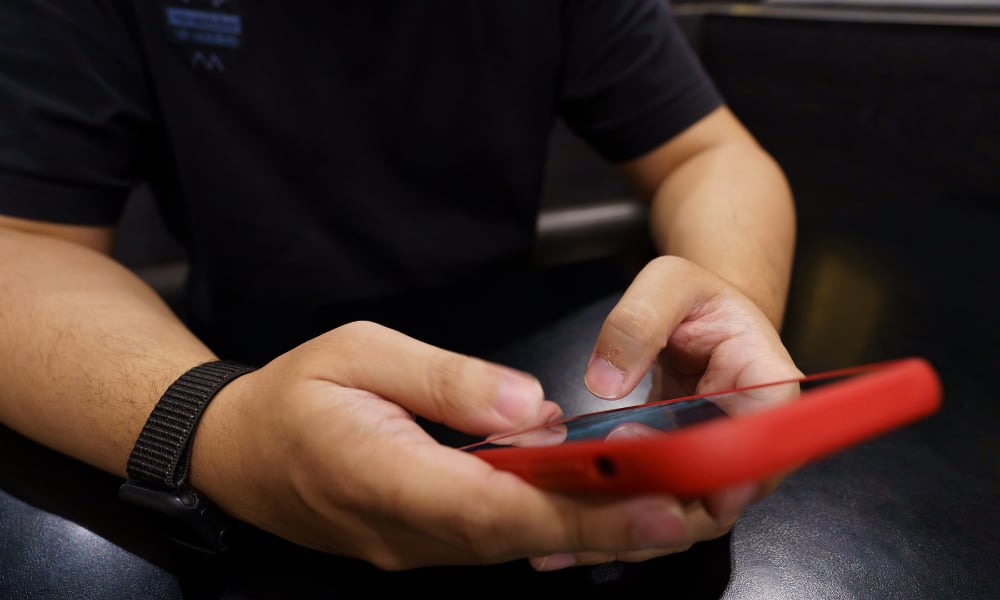
Mobile Games to Play Anytime: Perfect for Quick Breaks
Mobile games offer the perfect escape during breaks, providing quick, rewarding gameplay and a variety of genres to suit any mood, anytime.
Keep Reading
Virtual Reality Sports Games: The New Frontier for Gamers
Experience the thrill of VR sports games with tips on maximizing immersion, improving performance, and enjoying fitness benefits from home.
Keep Reading